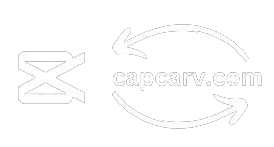CapCut users are often new to video editing. If you’ve made a great video getting many views, you might be concerned about others stealing it and claiming it as their own. Adding a watermark is crucial to protect your content and assert your ownership, but how to add watermark on CapCut?
In short, import the project, add text, customize its font, color, position, and size, adjust opacity between 30 and 50%, set duration, export, and be done.
I have been using a few specific watermarks, some in the form of text and others in image form, and it has become my brand identity now on social media platforms, and no one has stolen my video without my watermark, which shows that the video is mine.
In this article, we have covered almost every aspect of the watermark, and there is no need to worry because the process is straightforward. If you want to make an efficient watermark without much hard work, then get CapCut Mod APK.
How to Make a Text Watermark on CapCut
- Open CapCut on your device and tap “+ New Project” to import your video.
- Choose Add Text, type your watermark, and customize the font, style, color, and size.
- Pinch to resize the text and drag it to the desired position, usually to the corner.
- Tap the Opacity icon to adjust transparency (30-50% is ideal).
- Extend the text clip to cover the entire video duration.
- Tap Export, choose the desired resolution and format, then save or share your watermarked video.
How to Make an Image Watermark on CapCut
- Tap + New Project and import your video.
- Tap the Overlay button and select an image file from your device.
- Adjust the opacity of the image to ensure it doesn’t distract from the video content.
- Set the image transparency and extend the overlay duration to match the video length.
- Export your video following the same process as the text watermark.
Best Practices for Watermarking
Brand Representation
Do you want to make your watermark a brand? Use a specific text or image in every video to make it a brand. If other people try to steal the video from you, everyone would know the video is yours and is stolen so you can claim a copyright on that video easily.
Visibility without Distraction
Keeping the watermark opacity 100% will not be engaging for the viewers, therefore, adjust the transparency between 30 to 50% of your watermark so it is visible but not overpowering the main content.
Placement
Placing the watermark close to the center might not seem delightful. Place the watermark more in a corner or edge of the video to ensure it does not obstruct important elements of the video content.
Review
If you have set the correct position of the watermark on your PC still it might not be sufficient for a mobile device. Always review the watermark on different devices to ensure it is visible but does not interfere with the video content. Make adjustments if necessary.
Pros & Cons of Watermarking on CapCut
PROS
FAQ-Frequently Asked Questions
Conclusion
Watermarks play a crucial role in promoting the brand in the form of text, images, or logos. Your original videos can’t be stolen, even if they are, people would know the owner, and you can easily claim copyright on the video.
Moreover, making a watermark is an easy task. Just focus on small things such as opacity, size, position, etc. and you’re good to go. So, why wait? Follow the outlined steps mentioned above and make your brand.