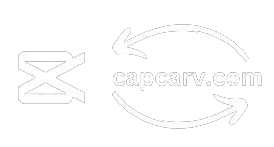A reversed video of the original ones looks very cool sometimes. It is often visually appealing and engaging for the audience rather than in its original form.
People, usually new to editing, think that it is tough to reverse a video because all the features i.e. transition, effects, music, etc are reversed due to it so how to reverse a video using CapCut?
In short, open the app and import your video. Tap on the video clip in the timeline, then select the “Reverse” option. CapCut will process the video and reverse its playback. You can also edit it further before exporting the video.
I have used the reverse option whenever it looked fancy and visually appealing. If you want to edit a reversed video further efficiently then look for CapCut Mod APK as it offers premium features for free. In this article we will deeply dive into it, covering every aspect of it.
How to Reverse Videos on CapCut using a Phone?
With the simple steps below, you can easily reverse a video on CapCut using Android or iOS:
- Open the app and tap on the “New Project” button and tap “Add” after clicking on the video you want to import.
- After importing the video, tap on the video clip to select it.
- Scroll through the options located a the bottom of the screen until you find the “Reverse” button. Tap on it.
- Wait for a few moments until the processing is done.
- Tap on the “Export” option after selecting the desired format.
How to Reverse Videos on CapCut Using Windows
The steps for reversing a video on CapCut using a PC are quite simple. Just follow the below steps and you’re good to go:
- Open the CapCut app on your Windows computer.
- Click on the “New Project” button to start a new editing project.
- Hit the “Import” option and upload the video from your computer.
- Once your video is uploaded, drag and drop it into the edit bar (timeline).
- Perform a right-click on the video clip in the timeline, then choose “Reverse” from the Edit menu.
Benefits of Reversing Videos on CapCut
Creative Effect
Making a video with creativity requires a lot of effort but with the reverse feature, visually interesting effects are made which are not possible with the regular playback. It can add a unique twist or emphasize certain actions or transitions in your video.
Highlighting Details
By using reverse feature, the viewer has to focus inorder to understand the video better. Therefore, you can use the feature to highlight specific things.
Smooth Transition
Reverse clips can be used to create smooth transitions between scenes or segments of your video and thus provides a seamless flow.
Dynamic Editing
By integrating reversed clips with normal footage, you can add dynamic contrast and variety to your video editing style.
FAQ-Frequently Asked Questions
Conclusion
Reversing a video is a fancy feature that CapCut allows you to do. It is straightforward yet seems very creative to the audience and they are engaged. You can easily build curiosity among the viewers using this feature. You can always try this feature on different videos to see if it looks better in that form and then just use it because it doesn’t require much effort. Isn’t the feature amazing? So why wait, give it a try and bring your editing level to its full potential.