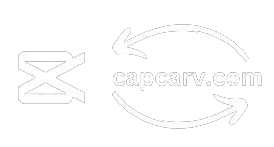Producing quality videos is crucial for both content creators and video editors. In today’s digital landscape, audiences are more inclined to engage with high-quality video content across various genres than lower-quality, informative videos. Unfortunately, many video editors, particularly beginners, may struggle with creating high-quality content, leading to challenges in capturing and retaining viewership.
Fortunately, you don’t need to worry about low-quality videos from now that you have come here. This article serves as your comprehensive guide on how to convert a normal video clip to high quality in CapCut. Here, I’ll provide you with practical and straightforward steps, ensuring that you can effortlessly elevate your videos to a superior standard. With these techniques, you’ll have the tools to captivate your audience and present your content in the best possible light.

Why CapCut is your best high-definition video converter?
Seamless User Experience
You don’t need to be experienced much in video editing. CapCut’s user-friendly interface allows user to easily edit their videos. Going through different things becomes much easier such as making transitions in videos.
full HD 1080p
Some devices do not support 1080p and when they make videos, their quality become 720p or lower. CapCut allows users to convert videos to full HD 1080p to preserve and maintain the quality of videos.
popular formats
You can easily convert the video to popular formats such as MP4 and MOV. No need to switch between various tools to change video formats.
No watermark
A big issue faced by most people in different video editing apps is the watermark. Watermark can be removed by signing up for the premium subscription. CapCut allows you to convert videos without a watermark for free.
Points to be noted before Converting a Normal Video Clip to High Quality
Steps to Convert a Normal Video Clip to High Quality in CapCut
Benefits of Converting a normal video clip to high quality in CapCut
My Experience
After consistent practice, I seamlessly created high-quality videos with a professional touch. Minor adjustments made a substantial difference, elevating the overall video quality. I strongly recommend immersing yourself in the outlined steps to achieve top-notch results in your video production journey. With dedication, you’ll witness a remarkable improvement in your video-making skills.
FAQ-Frequently Asked Questions
Conclusion
We’ve delved into the essentials for crafting top-notch videos. With CapCut, creating high-quality content is a breeze—minor tweaks yield remarkable results. Immerse yourself in the simplicity of CapCut features and enjoy a seamless video-making experience.