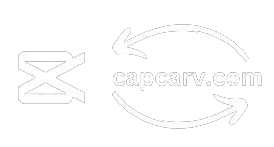Sometimes it is a good choice to blur the background of the video. It may be due to several reasons, such as maintaining privacy or creating a more polished aesthetic. I was using the CapCut apk and I wanted to blur my video’s background in some situations to make my videos more proper and better. I did some research and I was overjoyed to know that CapCut allows you to blur the background of your videos through features.
In this article, we’ll guide you through a simple step-by-step process on how to leverage CapCut’s features to blur the background of your videos. Whether you’re a content creator or someone looking to improve the overall quality of your videos, this tutorial will provide insights into making your visuals more professional and engaging.
Blurring background in videos can be easily done in CapCut Mod APK as it provides pro features for free, so consider downloading it from our official website.
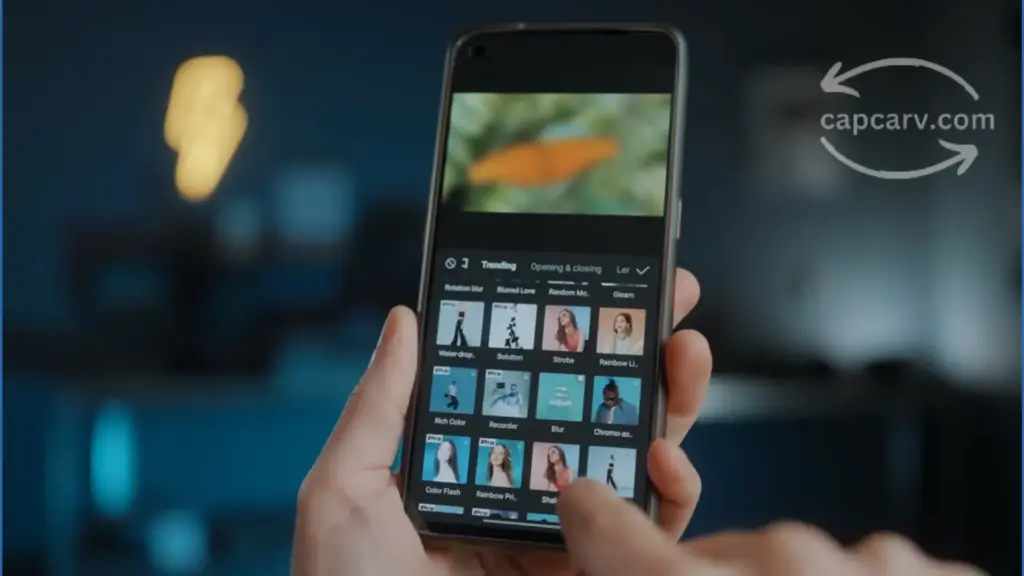
Tips Before Blurring Video Backgrounds in CapCut
Steady Filming with Support
Do you want to blur just a part of the video background? Then use a a tripod or stabilizer to keep your video steady while filming. It will also preserve the clarity of other essential video elements.
Strategic Subject Selection
Want to have a noticeable separation between the subject and the background? Select a subject that contrasts or stands out distinctly from the background when you’re filming a video. It will be simpler to apply a blur effect specifically to the background without unintentionally affecting the clarity or visibility of the subject.
Creative Customization with Shapes
Want to add a professional touch and attractiveness to blur effect? Then use the shape setting to adjust the shape of the blur effect. Whether it’s a circle, rectangle, or a custom shape, these versatile options allow you to achieve the desired result
How to Blur Video Background in CapCut?
Step 1: Download and Install CapCut: Make sure to download and Install CapCut if you haven’t already.
Step 2: Import Your Video: Begin your editing process by adding your chosen video to the project. Click the “+” button and select the video from your device’s storage.
Step 3: Adjust the Blur Settings: After importing your video, choose it and navigate to the “Effects” tab. Explore a variety of effects available, locate the best suitable “Blur” effect.
Step 4: Apply the Effect: Hit the “Apply” button. This action will implement the blur effect seamlessly into your video, completing the editing process.
Step 5: Save and Export: Once you’ve added the desired effect, save your project by clicking the “Export” button, choose your preferred resolution and format, and export the video.
Benefits of blurring background effects
Enhances Visual Appeal
Low-quality visual appeal in videos can be a challenge for some people therefore, a blurring effect is used to add a professional touch and improve the overall quality of the video.
Focus on the Subject
Some backgrounds might be distracting and people’s attention might be diverted from the main subject of the video. Blurring background ensures that people focus on the specific and main elements of the video.
Privacy Protection
Some individuals might be concerned about privacy while recording the video, especially in settings where sensitive information or private spaces are involved therefore blurring backgrounds might be a good choice in such cases.
potential drawbacks to consider
FAQ-Frequently Asked Questions
Conclusion
Adding blur to videos serves various purposes, from privacy to achieving a professional look and it covers up imperfections that could be presented in your videos. CapCut simplifies the process, offering easy steps for background blur. I’ve benefited from privacy maintenance; give it a try without hesitation.